User guide
Quick Start Guide
Dashboard
Overviews
Case detail (Caseoverview)
Case - event
Tasks
Case notes
Documents
User settings
Favorites
Table component
FAQ
News/Announcements in Team assistant
Mobile app settings
Administrator Guide
Platform guide
Administration
Crons
Authentication and Synchronization
Mobile App Setup for Your Environment
Scheme
Dynamic tables
Archiving
Scripts
Service console
Scheduled Tasks
HR Agenda
Sequences
CSP Headers
Logs
Access Token Settings & Session Expiration
Template
Roles
Planning
Users
Organizational structure
Events
Translations
AXIOS API
Calculations & Functions
Integrations
TAS Forms
TAS Forms
Activating the module on the environment
TAS Forms - secret creation guide for Docker Swarm
Advanced Features & Tips
Partners
Product
Technical Changelog
Business Changelog
Version Upgrade Guide
Upgrading to 5.9
Upgrading to 5.3
Dynamic conditions migration
PDF printing adjustment
Editing Task Description vs Task Instructions
Transpiling forEach to a for loop
Rendering HTML on Caseoverview
Upgrading to 5.7
Lodash upgrade v4.17.x (>v5.5)
Main changes and deprecated features (v5.3 > v5.7)
Highlighting variables in Read-only status (>v5.7.58)
Using validation functions
Differences between TAS4 and TAS5 - a complete overview
Best Practices for Upgrading from v4 to v5
Technical details
News / Important information
- All Categories /
- User guide /
- Documents
Documents
Documents related to a given case are available on the case/task detail. All documents to which the user has access are available in the left menu in the "Documents" section.
Document attributes
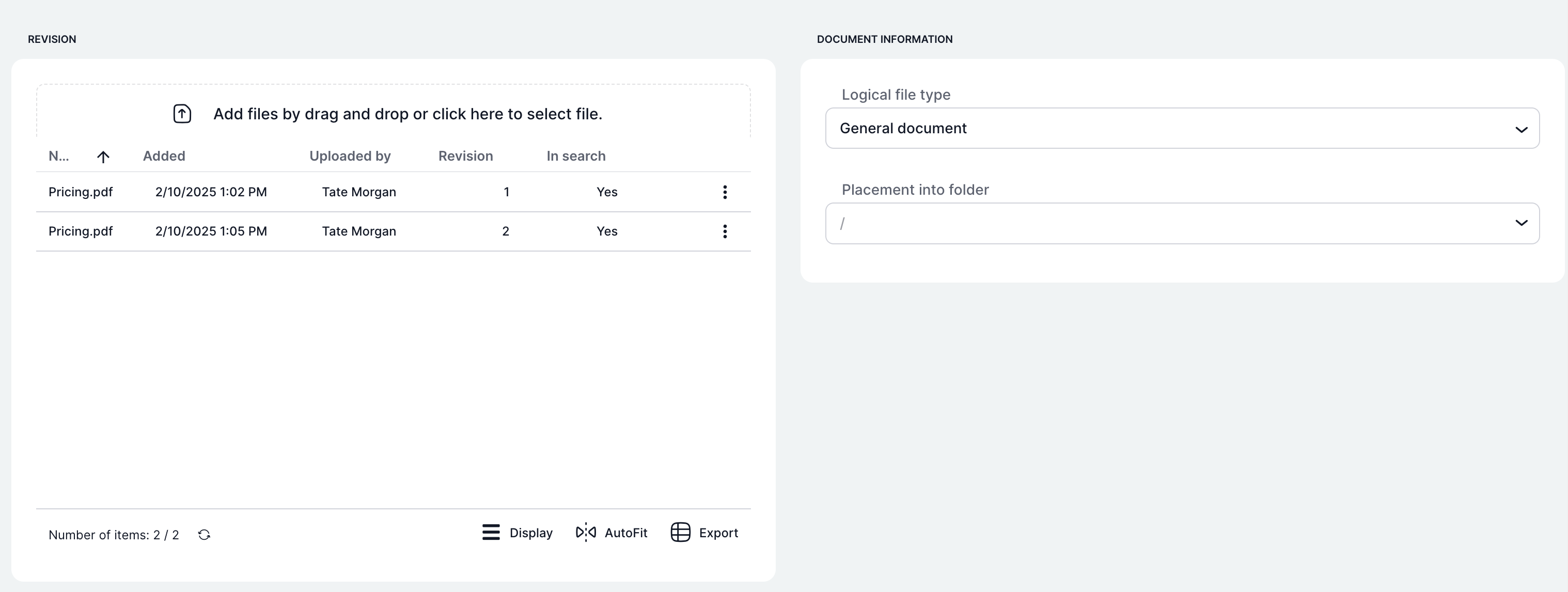
Each document contains the following attributes:
- Title - document title
- Uploaded by - the user who uploaded the given version of the document to the application
- Uploaded - the date when the given version of the document was uploaded to the application
- Revisions - contains information about how many versions of the document have been uploaded, the data increases with the number of newly saved versions, regardless of the user who uploaded the version
- Indexing - After indexing, the application allows searching the document content. For this feature to work, you must activate and install ElasticSearch, which will enable document indexing. This feature is disabled by default.
- In search - marked as Yes or No, described in the "Indexing" attribute
- Case - name and click into the case to which the document was uploaded (if the document was uploaded from a case)
- Logical file type - selection from the list
- Folder - the folder in which the document is placed, folders can be created and divided as needed in the left menu in the "Documents" section
Document actions
- Preview - View a preview of the document
- Download - Download the current version of the document to your computer
- Delete (available only for the $DMSDelete role) - Ability to delete all versions of a document
Case documents
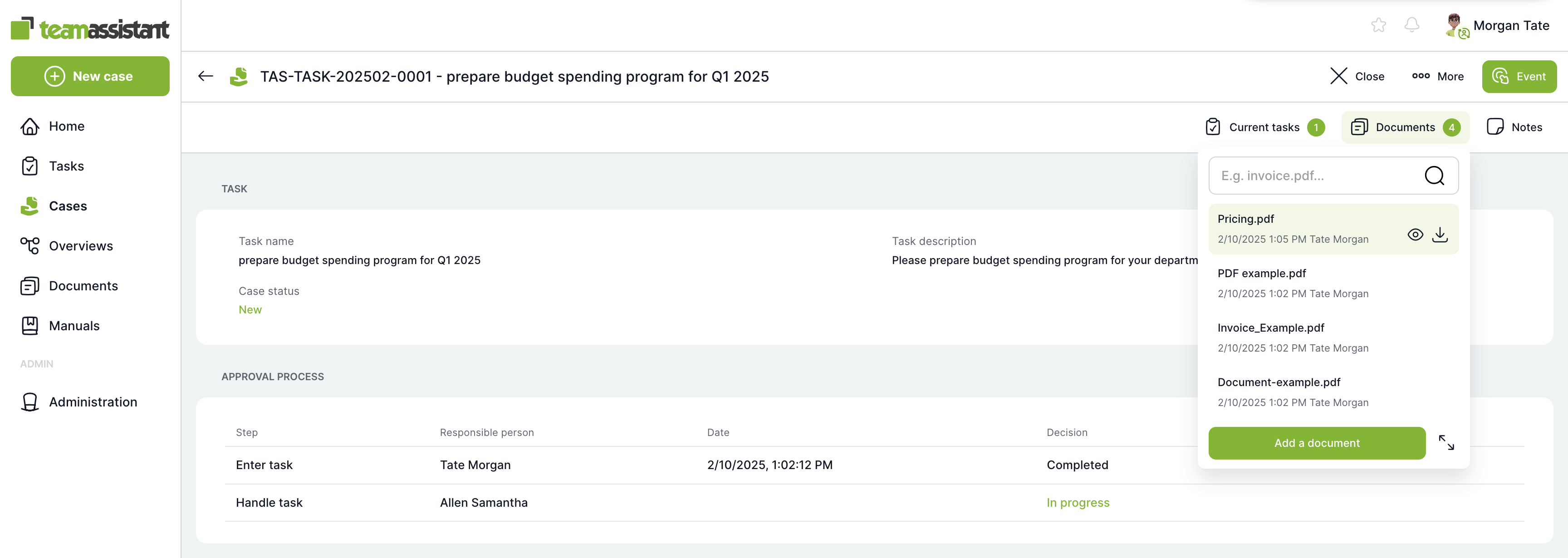
After clicking Documents, a quick preview of the case document list is displayed with the options to search, take actions on each document, add a new file, or open the extended document mode.
Documents in the left menu
All documents to which the user has access are available in the left menu in the "Documents" section.
FAQ
I can't upload a document to a case (lack of permissions)
If a case is technically completed, only the $DMS Admin role can upload a new document to such a case.
Where can I find a previous version of the document?
In the document window that you open by double-clicking, you will find the "Revisions" section, where all previous and current versions of the document are available for download.
Updated
by Andrea Rybková
