User guide
Quick Start Guide
Dashboard
Overviews
Case detail (Caseoverview)
Case - event
Tasks
Case notes
Documents
User settings
Favorites
Table component
FAQ
News/Announcements in Team assistant
Mobile app settings
Administrator Guide
Platform guide
Administration
Crons
Authentication and Synchronization
Mobile App Setup for Your Environment
Scheme
Dynamic tables
Archiving
Scripts
Service console
Scheduled Tasks
HR Agenda
Sequences
CSP Headers
Logs
Access Token Settings & Session Expiration
Template
Roles
Planning
Users
Organizational structure
Events
Translations
AXIOS API
Calculations & Functions
Integrations
TAS Forms
TAS Forms
Activating the module on the environment
TAS Forms - secret creation guide for Docker Swarm
Advanced Features & Tips
Partners
Product
Technical Changelog
Business Changelog
Version Upgrade Guide
Upgrading to 5.9
Upgrading to 5.3
Dynamic conditions migration
PDF printing adjustment
Editing Task Description vs Task Instructions
Transpiling forEach to a for loop
Rendering HTML on Caseoverview
Upgrading to 5.7
Lodash upgrade v4.17.x (>v5.5)
Main changes and deprecated features (v5.3 > v5.7)
Highlighting variables in Read-only status (>v5.7.58)
Using validation functions
Differences between TAS4 and TAS5 - a complete overview
Best Practices for Upgrading from v4 to v5
Technical details
News / Important information
- All Categories /
- User guide /
- Table component
Table component
Each table can be filtered in all columns and filter operators can be set, and the table can be exported to Excel or CSV format.
Table actions
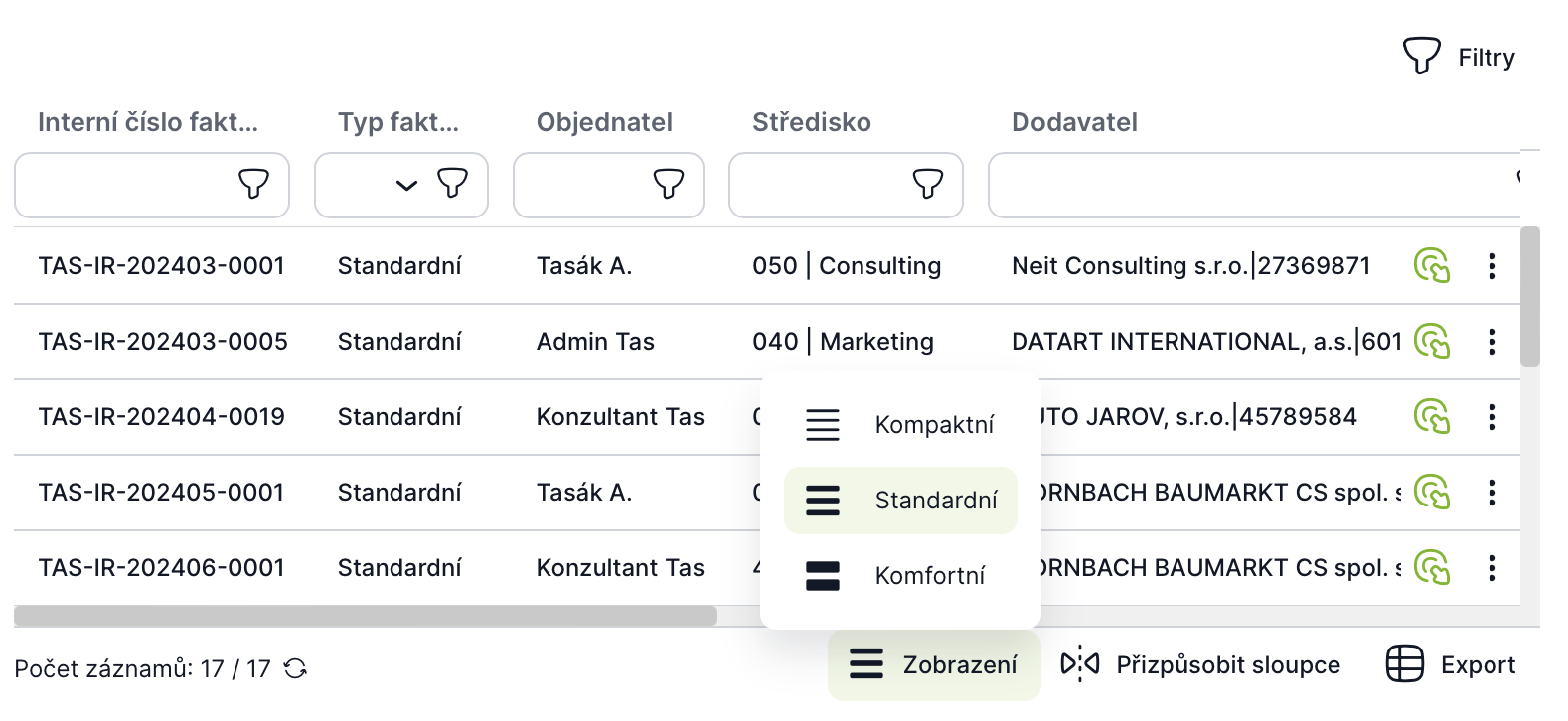
You can find the actions in the lower right corner of the table.
- View - select the view height of table rows
- Customize columns - if the column width has been changed by the user, it is possible to return them to the default display via this option
- Export - Export table to Excel or CSV format
A maximum of 10,000 records can be exported.
Quick filters
In all tables, it is possible to use filters directly in the column header, which are either set in the application or created by the user.
Visible in the table header. Quick filters can be defined in the application for each table, or they are set individually by each user.
- Creating a new filter - By filtering a value in the column header, the user is offered the option "Save filter", which makes it available in the table header after naming it.
- Filter Management - Filters can be edited and deleted by hovering over the filter and selecting "Delete or Edit"
- Canceling filters above the table - All filters above the table can be canceled using the "Cancel filters" button.
Filter operator
After entering a filter, it is possible to change the operator used. This option is indicated by the filter icon to the right of the filter cell.
- Equals - Finds an exact match between a value in a column and the search value.
- Example: Searching for a specific invoice with an identification number: "Invoice number = 12345".
- Does not equal - Finds all records whose value in a column is different from a certain value.
- Example: Finding all transactions that are not in euros: "Currency != EUR".
- Starts with - Searches for all records starting with a specific string of characters.
- Example: Finding all employees with last names starting with "Nov": "Last name starts with 'Nov'."
- Ends with - Searches for all records ending with a specific string of characters.
- Example: Finding all email addresses that end with "@firemniemail.com": "Email ends with '@firemniemail.com'."
- Less than - Finds all records whose value in the column is less than the specified criterion.
- Example: Search for all products with a price less than 100 EUR: "Price < 100."
- Greater than - Finds all records whose value in the column is greater than the specified criteria.
- Example: Find all orders with a total value greater than $1000: "Total value > 1000."
- Less than or equal to - Finds all records whose value in the column is less than or equal to the specified criteria.
- Example: Finding all products with available quantity less than or equal to 50: "Available quantity <= 50."
- Greater than or equal to - Finds all records whose value in a column is greater than or equal to the specified criteria.
- Example: Search for all projects with a scheduled completion date on or after 01/01/2023: "Completion date >= '2023-01-01'."
- Is empty - Finds all records whose value in the column is empty/not filled.
- Example: Finding all customers who do not have a phone number filled in: "Phone number is empty."
- Not empty - Finds all records whose value in the column is not empty.
- Example: Finding all tasks that have an assigned worker: "Assigned worker is not empty."
- Is - Searches for an exact match between a value in a column and the specified criteria.
- Example: Finding all products that are marked as "New": "Status = 'New'."
- Not present - Searches for all records whose value in the column differs from the specified criteria.
- Example: Finding all documents that are not marked as "Important": "Status != 'Important'."
Updated
by Anna Gernát
