User guide
Quick Start Guide
Dashboard
Overviews
Case detail (Caseoverview)
Case - event
Tasks
Case notes
Documents
User settings
Favorites
Table component
FAQ
News/Announcements in Team assistant
Mobile app settings
Administrator Guide
Platform guide
Administration
Crons
Authentication and Synchronization
Mobile App Setup for Your Environment
Scheme
Dynamic tables
Archiving
Scripts
Service console
Scheduled Tasks
HR Agenda
Sequences
CSP Headers
Logs
Access Token Settings & Session Expiration
Template
Roles
Planning
Users
Organizational structure
Events
Translations
AXIOS API
Calculations & Functions
Integrations
TAS Forms
TAS Forms
Activating the module on the environment
TAS Forms - secret creation guide for Docker Swarm
Advanced Features & Tips
Partners
Product
Technical Changelog
Business Changelog
Version Upgrade Guide
Upgrading to 5.9
Upgrading to 5.3
Dynamic conditions migration
PDF printing adjustment
Editing Task Description vs Task Instructions
Transpiling forEach to a for loop
Rendering HTML on Caseoverview
Upgrading to 5.7
Lodash upgrade v4.17.x (>v5.5)
Main changes and deprecated features (v5.3 > v5.7)
Highlighting variables in Read-only status (>v5.7.58)
Using validation functions
Differences between TAS4 and TAS5 - a complete overview
Best Practices for Upgrading from v4 to v5
Technical details
News / Important information
- All Categories /
- User guide /
- Tasks
Tasks
An overview of all tasks in the application to which the user has access.
Tasks are displayed in a table, for information on how to work with the table, export and quick filters, go to the "Table component" section.
Task type overview

In the 2nd header of the application, you can easily switch between tasks
- My - All tasks to be solved by the current user; the task was taken over by this user or was directly assigned to him based on the process definition.
- To be taken - A list of tasks that a user can take over; they were generated based on the user's assignment to a specific role for which the task was generated. Once a user takes over a task, other users no longer see the task in the to be taken list.
- My + To pull - All tasks to be solved by the current user and list of tasks that a user can take overavailable from >v5.7
- Bulk - If it is possible to complete tasks in bulk with a predefined decision, these tasks are displayed here.
- All - List of all my tasks and tasks to which I have visibility (visibility due to role or due to case ownership, organizational structure, etc.). Tasks can be both active and already completed.
Actions on the overview of all tasks
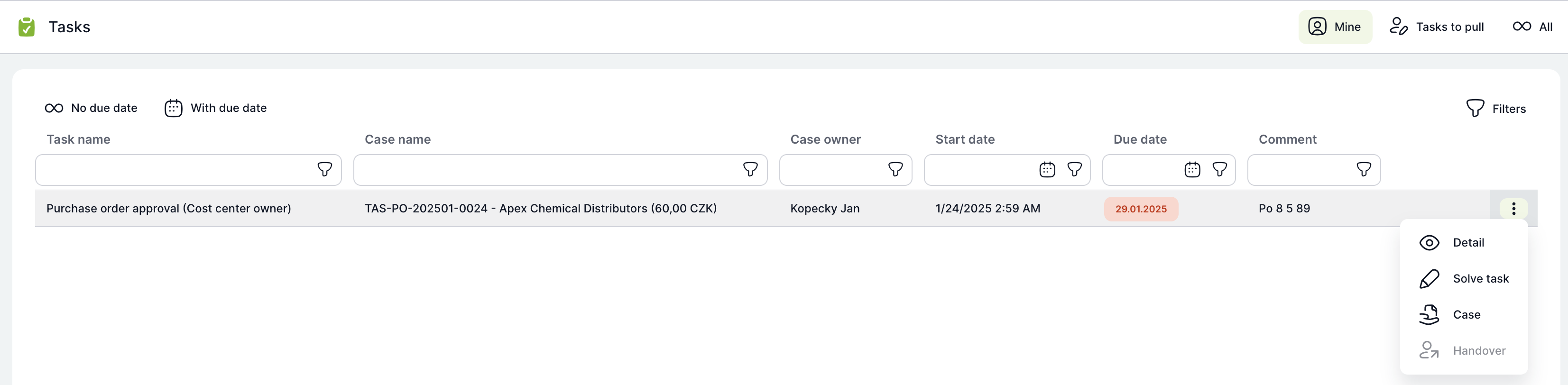
All options on an individual task are available under the ellipsis on each task line:
- Detail - Opens the task for solving or viewing (the task for collection or already completed task is displayed), this action is also available by double-clicking on the task line
- Solve - Option to solve the task if you are the solver of this task
- Assign - The task is assigned to the user selected from the user list
- Case - The task case from which the task was generated (more in the " Case detail (caseoverview) " section)
Solving the task
Each task is displayed according to the definition of a specific process
Actions and information above the task
In the 2nd header of the application, you can perform actions on the task
- Close - Closes the task screen and returns the user to the previous page
- More - Under "More" you will find various actions that are not always available for all tasks and all users. If you do not have an action available, contact your administrator.
- Recalculate - Recalculates the script and task rules according to the process settings.
- Take Over - Assigns the task to be solved to the current user
- Handover - The task is assigned to the user selected from the user list
- Delegate - A task can be delegated by a superior to his subordinate according to the organizational structure.
- Reject Task - The task changes status to "To be assigned to a solver." The supervisor must select another solver from the valid list of users.
- Print - Ability to select a document to print that is defined for the process
- Case - The task case from which the task was generated (more in the " Case detail (caseoverview) " section)
- Entity change (available only for the $Administrator role) - possible database change for the case (more in the "Service operations" section)
- Just save - The task is saved in its current state.
- Complete - The task is completed and the process continues.
In the 3rd header of the application you can see:
- Case name - Displays the case name with the option to click on the case detail
- Task information:
- Case Owner - The user who created the case or is the case owner (use-case: an assistant initiates the process on behalf of her supervisor)
- Solver - User who solves the task
- Completed - The user who completed the task may differ in case of task completion in a queue
- Actual Start - When the task was assigned to the user
- Task description - If a task description is available, it is displayed here
- Documents - Clicking on Documents displays a quick preview of the case documents with the option to add a new document.
more can be found in the "Documents" section
- Notes - Clicking Notes displays a quick preview of the case notes with the option to add a new note.
more can be found in the "Notes" section
Task overview in case

- Nested - Possibility to solve a task if you are the solver of this task
- Takeover - The task is assigned to the user who initiates the takeover
- Contact - Contact the task solver
- Timing - Ability to adjust the timing of solving the task
