User guide
Quick Start Guide
Dashboard
Overviews
Case detail (Caseoverview)
Case - event
Tasks
Case notes
Documents
User settings
Favorites
Table component
FAQ
News/Announcements in Team assistant
Mobile app settings
Administrator Guide
Platform guide
Administration
Crons
Authentication and Synchronization
Mobile App Setup for Your Environment
Scheme
Dynamic tables
Archiving
Scripts
Service console
Scheduled Tasks
HR Agenda
Sequences
CSP Headers
Logs
Access Token Settings & Session Expiration
Template
Roles
Planning
Users
Organizational structure
Events
Translations
AXIOS API
Calculations & Functions
Integrations
TAS Forms
TAS Forms
Activating the module on the environment
TAS Forms - secret creation guide for Docker Swarm
Advanced Features & Tips
Partners
Product
Technical Changelog
Business Changelog
Version Upgrade Guide
Upgrading to 5.9
Upgrading to 5.3
Dynamic conditions migration
PDF printing adjustment
Editing Task Description vs Task Instructions
Transpiling forEach to a for loop
Rendering HTML on Caseoverview
Upgrading to 5.7
Lodash upgrade v4.17.x (>v5.5)
Main changes and deprecated features (v5.3 > v5.7)
Highlighting variables in Read-only status (>v5.7.58)
Using validation functions
Differences between TAS4 and TAS5 - a complete overview
Best Practices for Upgrading from v4 to v5
Technical details
News / Important information
- All Categories /
- Administrator Guide
- Platform guide
- Administration
- Authentication and Synchronization /
- SMTP OAuth authentication
SMTP OAuth authentication
At this time, only the non-interactive OAuth authentication method using a pre-shared secret is supported.
Azure-side configuration
In the Entra ID environment, it is necessary to register an application with Office 365 Exchange Online / SMTP.SendAsApp permission in Admin Consent mode for the needs of the Team assistant. A Service Account must then be created for this application, which will have the assigned permission to fully manage the email box, whose identity the Team assistant is to use to send email messages.
- Application registration
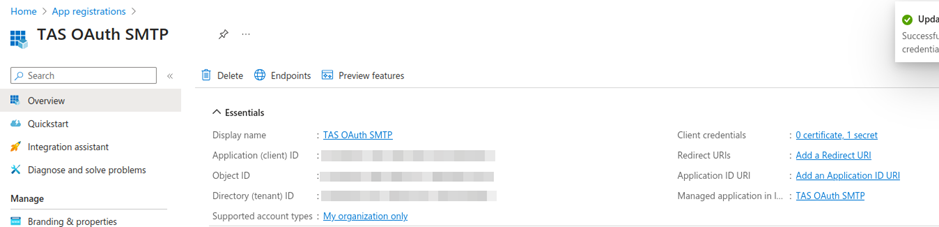
- Permission settings
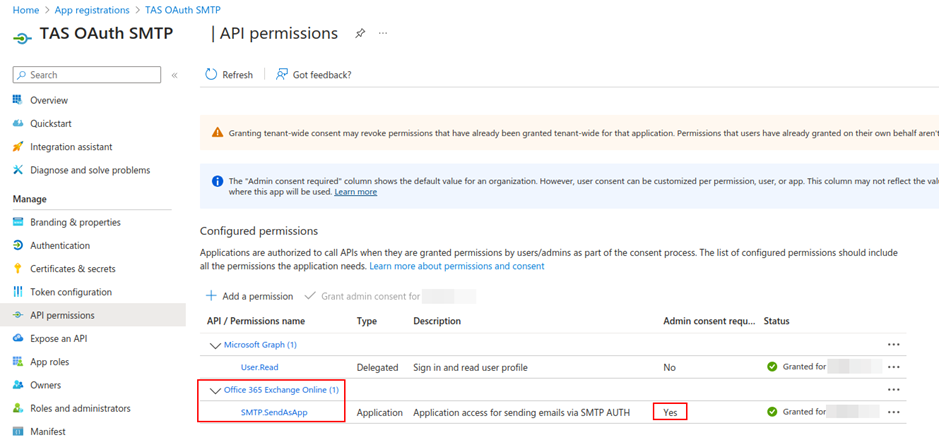
- Creating a secret
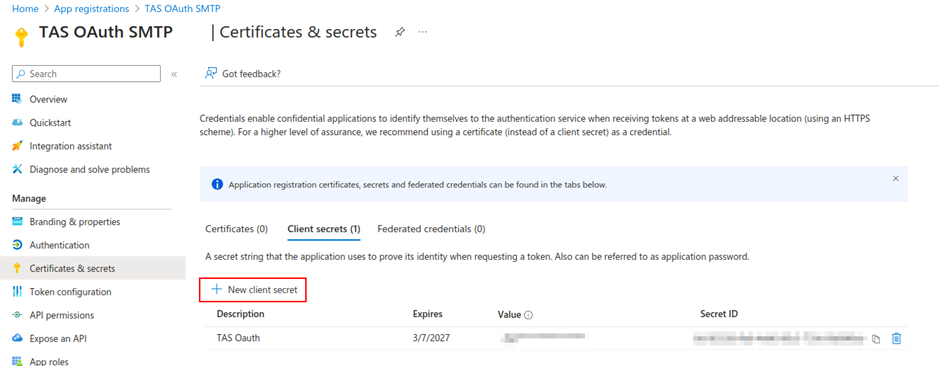
- Obtaining Object ID and Client ID
For the next steps, you need to use the Client (Application) ID and Object ID. These values must be obtained from the Managed/Enterprise Application, not from the application registration.
For further configuration, it is also necessary to note the Tenant ID.
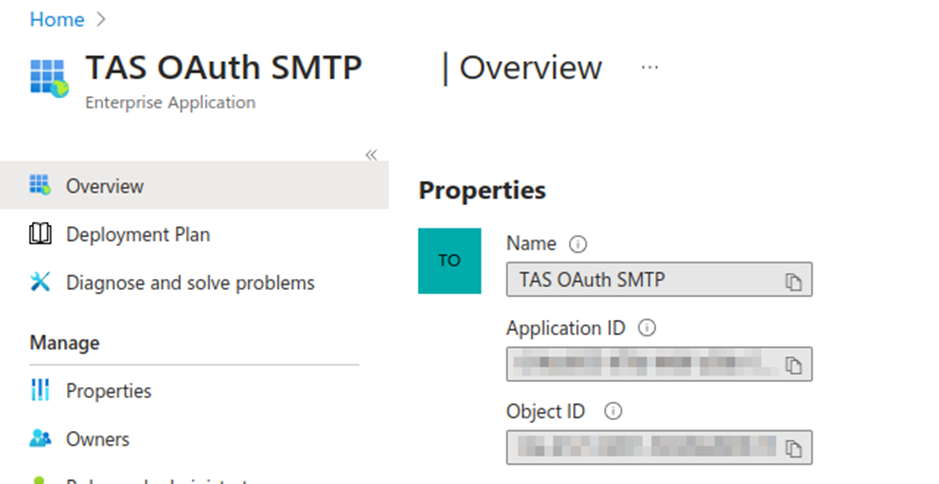
- Creating a service account in Exchange and granting permissions to send with the identity of a specific mailbox
Pairing a newly created application with a specific mailbox can be done using a PowerShell script. To execute it, you need the identifiers obtained from the application in the previous steps.
Import-Module ExchangeOnlineManagement
Connect-ExchangeOnline -UserPrincipalName "<EXCHANGE_ADMIN_ACCOUNT>"
New-ServicePrincipal -AppId "<ENTRA_APPLICATION_ID>" -ServiceId "<ENTRA_OBJECT_ID>" -DisplayName "TAS SMTP OAuth"
Add-MailboxPermission -Identity "<SENDING_USER_EMAIL>" -User "<ENTRA_OBJECT_ID>" -AccessRights FullAccess
Changing the Team assistant backend configuration
In the configuration of all backends (standard deployment, cron deployment), in the local.js file, it is necessary to extend the configuration for sending emails with attributes related to OAuth authentication. In addition to the basic configuration, these are mail.smtp.type amail.smtp.oauth2 attributes (which contains other nested attributes).
A configuration using Exchange Office365 might look like this:
mail: {
smtp: {
type: 'oauth2',
host: 'smtp.office365.com',
port: 587,
auth: {
user: process.env.TAS_SMTP_AUTH_USER,
},
oauth2: {
host:`https://login.microsoftonline.com/${process.env.TAS_SMTP_OAUTH_TENANT_ID}/oauth2/v2.0/token`,
grantType: 'client_credentials',
clientSecret: process.env.TAS_SMTP_OAUTH_CLIENT_SECRET,
clientId: process.env.TAS_SMTP_OAUTH_CLIENT_ID,scope: 'https://outlook.office365.com/.default',
},
},
},The following environment variables are used in the example:
- TAS_SMTP_AUTH_USER - username for authentication. In most cases, this will match the email address that TAS should use to send emails
- TAS_SMTP_OAUTH_TENANT_ID - Azure Tenant in which the application is created with permission to send using SMTP
- TAS_SMTP_OAUTH_CLIENT_SECRET – secret for an application with permission to send via SMTP
- TAS_SMTP_OAUTH_CLIENT_ID – Client ID of the application with permission to send via SMTP
In addition to this configuration, it is also necessary to consider the sender address that TAS should use when sending email messages. This address is configured using the mail.from attribute, which can be set both in local.js and in the Team assistant GUI administration interface.
Updated
by Frantisek Brych
