User guide
Quick Start Guide
Dashboard
Overviews
Case detail (Caseoverview)
Case - event
Tasks
Case notes
Documents
User settings
Favorites
Table component
FAQ
News/Announcements in Team assistant
Mobile app settings
Administrator Guide
Platform guide
Administration
Crons
Authentication and Synchronization
Mobile App Setup for Your Environment
Scheme
Dynamic tables
Archiving
Scripts
Service console
Scheduled Tasks
HR Agenda
Sequences
CSP Headers
Logs
Access Token Settings & Session Expiration
Template
Roles
Planning
Users
Organizational structure
Events
Translations
AXIOS API
Calculations & Functions
Integrations
TAS Forms
TAS Forms
Activating the module on the environment
TAS Forms - secret creation guide for Docker Swarm
Advanced Features & Tips
Partners
Product
Technical Changelog
Business Changelog
Version Upgrade Guide
Upgrading to 5.9
Upgrading to 5.3
Dynamic conditions migration
PDF printing adjustment
Editing Task Description vs Task Instructions
Transpiling forEach to a for loop
Rendering HTML on Caseoverview
Upgrading to 5.7
Lodash upgrade v4.17.x (>v5.5)
Main changes and deprecated features (v5.3 > v5.7)
Highlighting variables in Read-only status (>v5.7.58)
Using validation functions
Differences between TAS4 and TAS5 - a complete overview
Best Practices for Upgrading from v4 to v5
Technical details
News / Important information
- All Categories /
- User guide /
- Quick Start Guide
Quick Start Guide
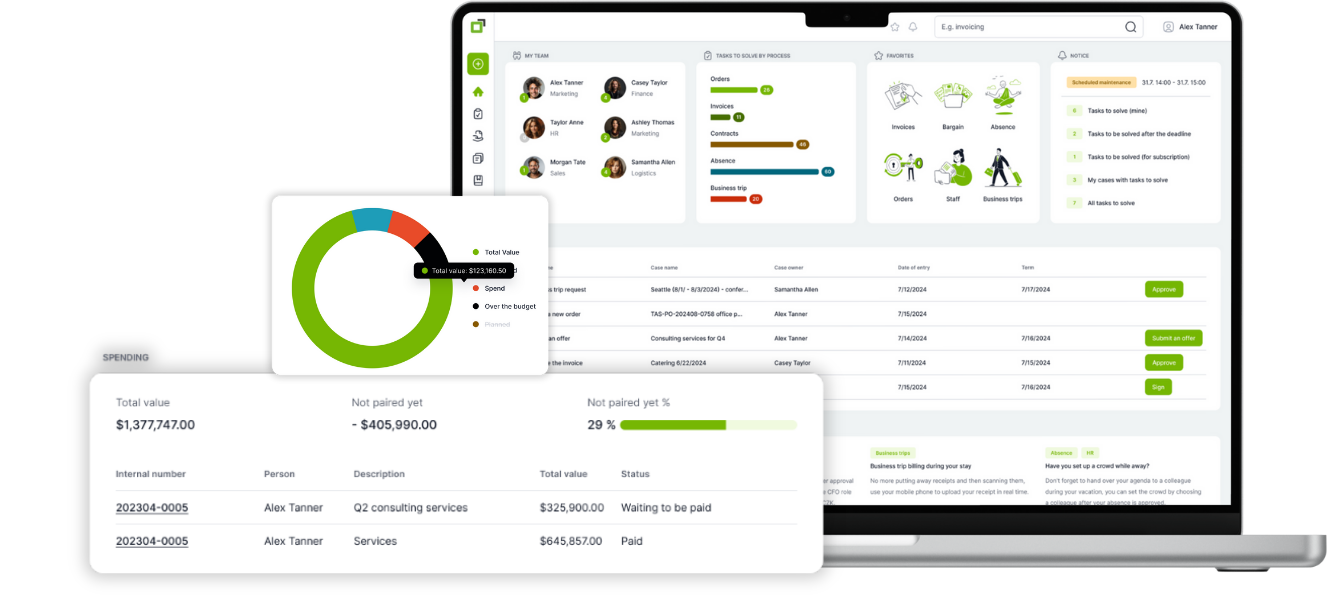
Team assistant (TAS) is a low-code comprehensive business process management tool designed to help you centralise and automate your workflows. TAS is highly configurable, allowing our clients to customize the tool to their organization's specific requirements. Its flexibility allows you to create unique workflows that fit your needs and areas of operation.
Customise dashboard (home page)
Start new case
How to handle a task
- All your tasks can be found in left menu of application under "Tasks"
- Open chosen task by double-click or by 3 dots and choose "Detail"
- Now you need to fill-in all required fields that are shown by *
- Click on "Complete" in right top corner
Updated
by Anna Gernát
