User guide
Quick Start Guide
Dashboard
Overviews
Case detail (Caseoverview)
Case - event
Tasks
Case notes
Documents
User settings
Favorites
Table component
FAQ
News/Announcements in Team assistant
Mobile app settings
Administrator Guide
Platform guide
Administration
Crons
Authentication and Synchronization
Mobile App Setup for Your Environment
Scheme
Dynamic tables
Archiving
Scripts
Service console
Scheduled Tasks
HR Agenda
Sequences
CSP Headers
Logs
Access Token Settings & Session Expiration
Template
Roles
Planning
Users
Organizational structure
Events
Translations
AXIOS API
Calculations & Functions
Integrations
TAS Forms
TAS Forms
Activating the module on the environment
TAS Forms - secret creation guide for Docker Swarm
Advanced Features & Tips
Partners
Product
Technical Changelog
Business Changelog
Version Upgrade Guide
Upgrading to 5.9
Upgrading to 5.3
Dynamic conditions migration
PDF printing adjustment
Editing Task Description vs Task Instructions
Transpiling forEach to a for loop
Rendering HTML on Caseoverview
Upgrading to 5.7
Lodash upgrade v4.17.x (>v5.5)
Main changes and deprecated features (v5.3 > v5.7)
Highlighting variables in Read-only status (>v5.7.58)
Using validation functions
Differences between TAS4 and TAS5 - a complete overview
Best Practices for Upgrading from v4 to v5
Technical details
News / Important information
- All Categories /
- User guide /
- Mobile app settings
Mobile app settings
You can pair the mobile app by following the video tutorial:
Alternatively, follow these steps:
- Download the Team assistant mobile app in the App Store / Google Play
- You can pair in the application's web interface, by clicking on your name in the top right --> Settings
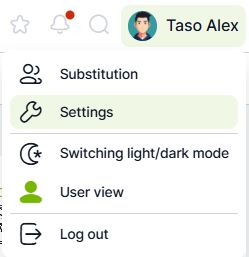
- In Settings: Mobile Apps section --> Mobile App Link button
- Scan the displayed QR code from the mobile phone application
- Pairing is complete.
Notification management
If you do not want to receive notifications on a paired device, simply turn off notifications in the Settings in the Mobile application section for the device.
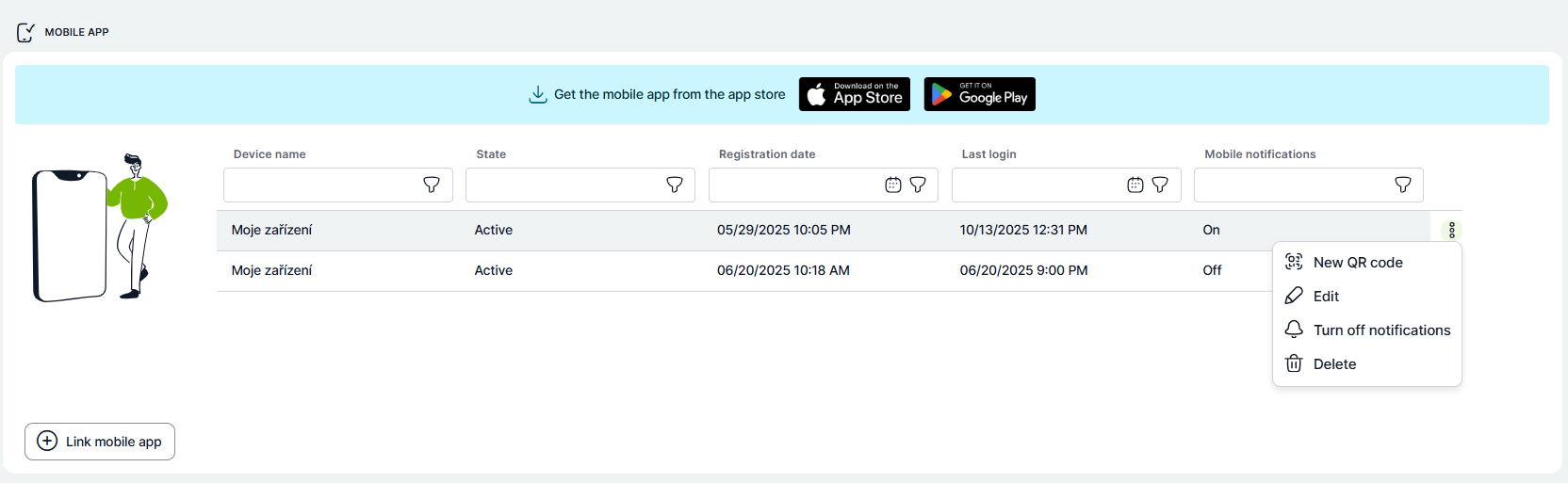
Updated
by Frantisek Brych
