User guide
Quick Start Guide
Dashboard
Overviews
Case detail (Caseoverview)
Case - event
Tasks
Case notes
Documents
User settings
Favorites
Table component
FAQ
News/Announcements in Team assistant
Mobile app settings
Administrator Guide
Platform guide
Administration
Crons
Authentication and Synchronization
Mobile App Setup for Your Environment
Scheme
Dynamic tables
Archiving
Scripts
Service console
Scheduled Tasks
HR Agenda
Sequences
CSP Headers
Logs
Access Token Settings & Session Expiration
Template
Roles
Planning
Users
Organizational structure
Events
Translations
AXIOS API
Calculations & Functions
Integrations
TAS Forms
TAS Forms
Activating the module on the environment
TAS Forms - secret creation guide for Docker Swarm
Advanced Features & Tips
Partners
Product
Technical Changelog
Business Changelog
Version Upgrade Guide
Upgrading to 5.9
Upgrading to 5.3
Dynamic conditions migration
PDF printing adjustment
Editing Task Description vs Task Instructions
Transpiling forEach to a for loop
Rendering HTML on Caseoverview
Upgrading to 5.7
Lodash upgrade v4.17.x (>v5.5)
Main changes and deprecated features (v5.3 > v5.7)
Highlighting variables in Read-only status (>v5.7.58)
Using validation functions
Differences between TAS4 and TAS5 - a complete overview
Best Practices for Upgrading from v4 to v5
Technical details
News / Important information
- All Categories /
- Administrator Guide
- TAS Forms /
- TAS Forms - secret creation guide for Docker Swarm
TAS Forms - secret creation guide for Docker Swarm
Generate Private and Public Keys
openssl req -x509 -newkey rsa:4096 -keyout private.key -out public.crt -sha256 -days 3650 -nodes
Copy the content of the private.key file, you will need it for the creation of a docker secret.
Create Private Key File on Server
-
Create a file on the server that your instance of Team Assistant runs on:
touch tas_forms_private.key
-
Open the file in a text editor of your choice (this guide assumes vim):
vim tas_forms_private.key
-
Once you have the file open in your editor:
- Paste the content of
private.keyfile that you created earlier - Use vim options
:set noeoland:set binarybefore you save and quit
- Paste the content of
Create Docker Secret
Create a docker swarm secret from the file (replace stack_name with the name of your instance):
docker secret create {stack_name}_forms_pk tas_forms_private.key
Verify the secret was created:
docker secret ls
You should see your secret in the list.
Update Instance Configuration
-
Open your
instance.yamlfile and find thesecrets:block. -
Add this entry:
forms_pk:
name: ${STACK_NAME}_forms_pk
external: true
Note: The name: MUST match the first argument of the actual secret name we just created.
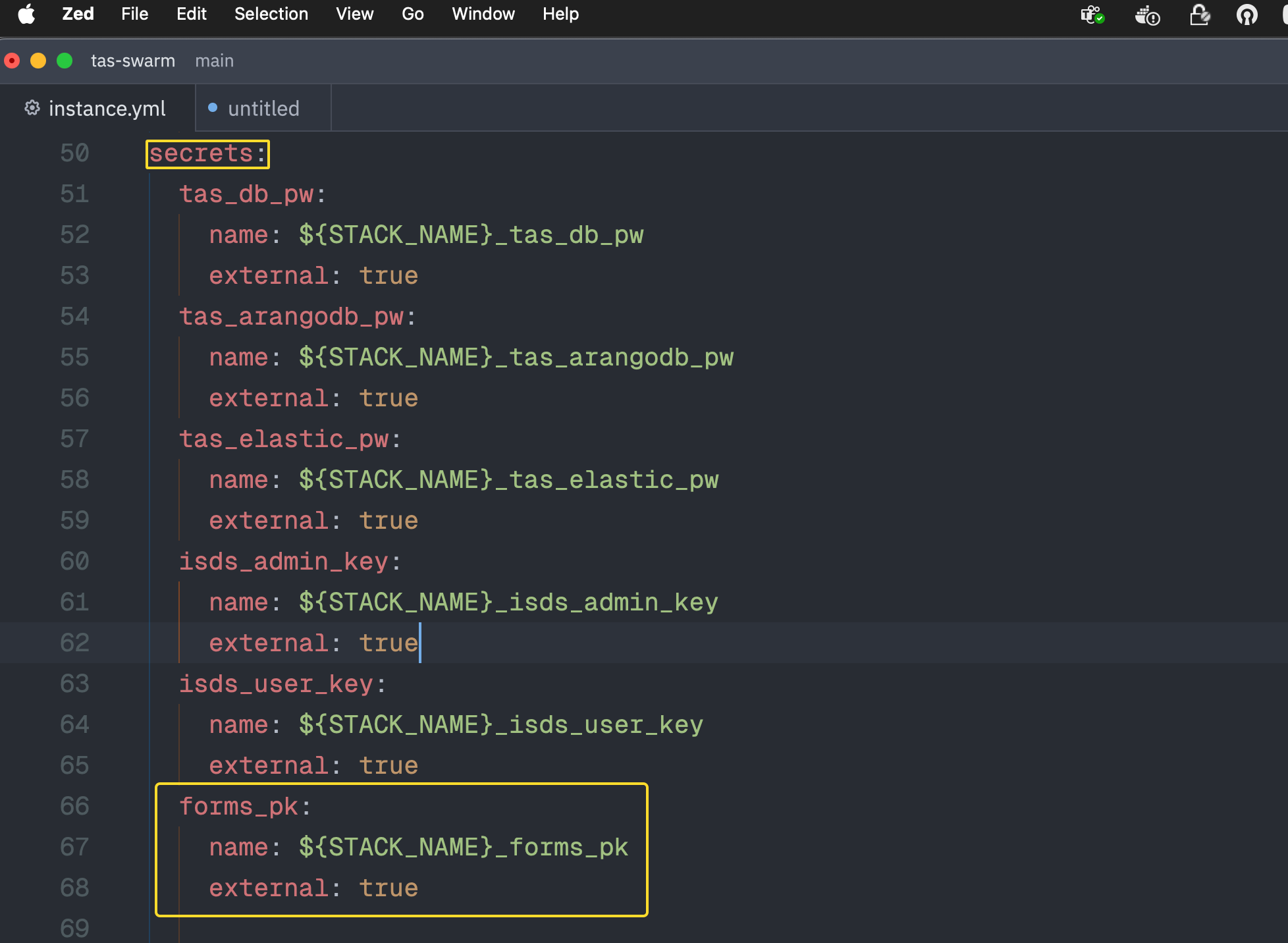
- Reference the secret in your backend service.
Note: If you're using TAS 5.7, you should also add this secret to backend-cron.
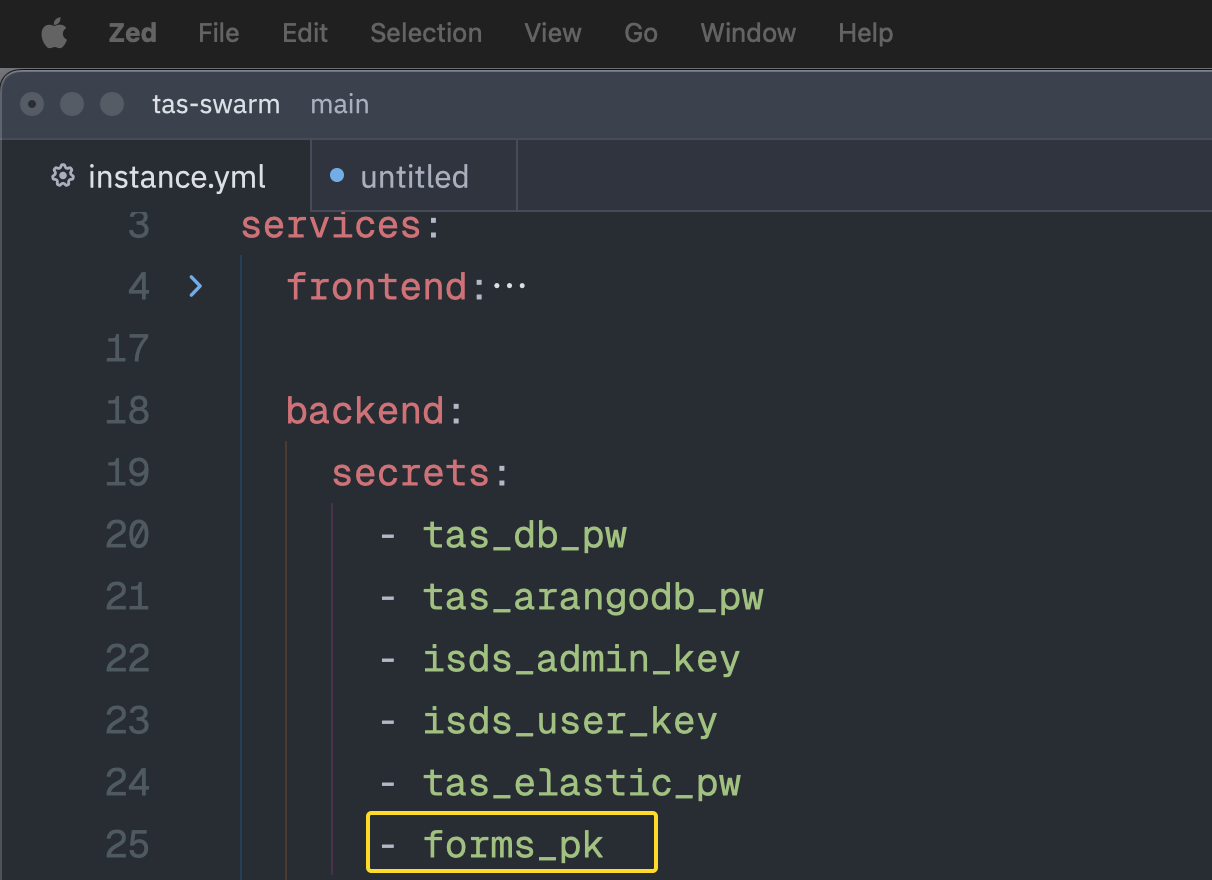
Update backend config ( local.js ) to use the secret
- Open your
local.jsfile and find thesecretsblock, if it doesn't exist, create it, the indentation should be the same as theloggerblock - Add this
FormsPrivateKey: fs.readFileSync('/run/secrets/forms_pk', 'utf-8').trim(),to yoursecretsblock and save the file
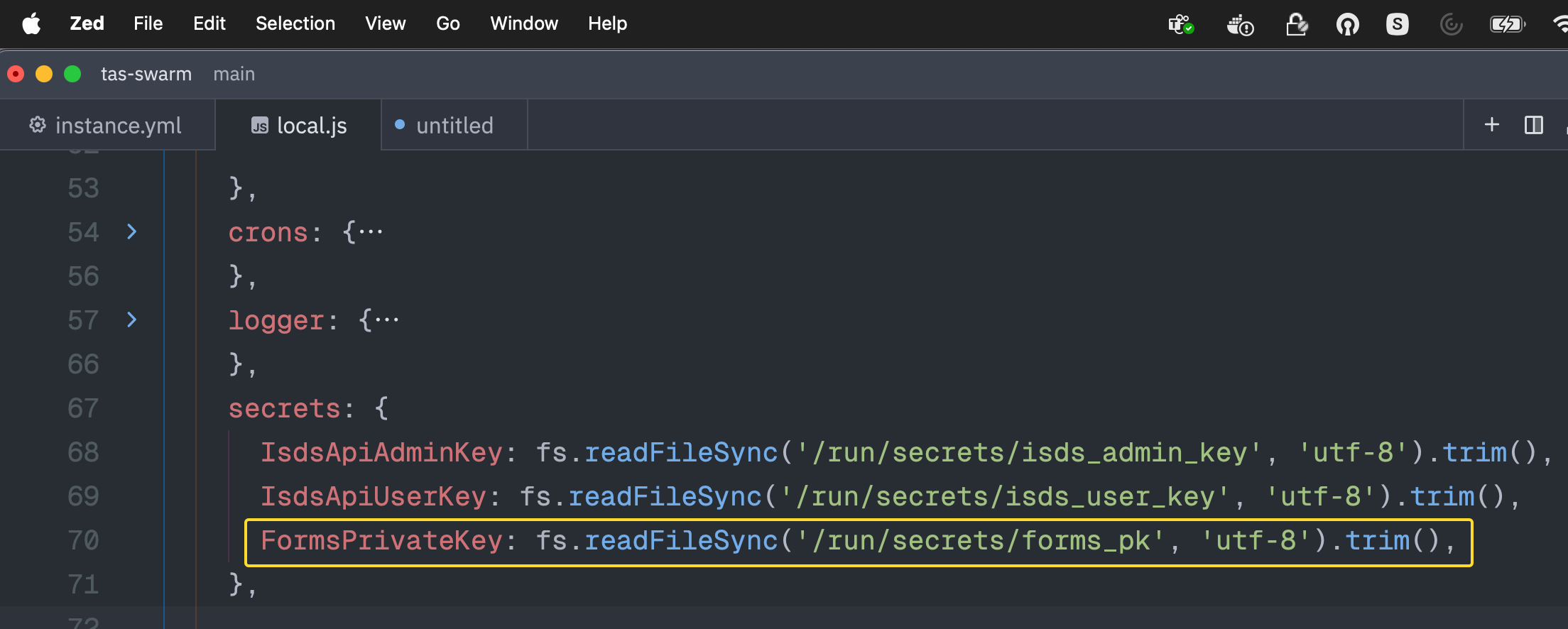
Apply Changes and Verify
-
Redeploy the stack to apply changes.
-
To verify that the secret is visible for the backend service we will exec into our backend container and see if the secret is really there
docker exec -it $be_container_id bash
-
Check if the secret exists in the secrets directory ( run inside of your backend container):
ls /run/secrets/
You should see the secret for tas_forms in the
/run/secrets/directory. -
Print out the contents of the secret for final verification ( run inside of your backend container):
grep "" /run/secrets/forms_pk
Updated
by Ivo Růžička
