User guide
Quick Start Guide
Dashboard
Overviews
Case detail (Caseoverview)
Case - event
Tasks
Case notes
Documents
User settings
Favorites
Table component
FAQ
News/Announcements in Team assistant
Mobile app settings
Administrator Guide
Platform guide
Administration
Crons
Authentication and Synchronization
Mobile App Setup for Your Environment
Scheme
Dynamic tables
Archiving
Scripts
Service console
Scheduled Tasks
HR Agenda
Sequences
CSP Headers
Logs
Access Token Settings & Session Expiration
Template
Roles
Planning
Users
Organizational structure
Events
Translations
AXIOS API
Calculations & Functions
Integrations
TAS Forms
TAS Forms
Activating the module on the environment
TAS Forms - secret creation guide for Docker Swarm
Advanced Features & Tips
Partners
Product
Technical Changelog
Business Changelog
Version Upgrade Guide
Upgrading to 5.9
Upgrading to 5.3
Dynamic conditions migration
PDF printing adjustment
Editing Task Description vs Task Instructions
Transpiling forEach to a for loop
Rendering HTML on Caseoverview
Upgrading to 5.7
Lodash upgrade v4.17.x (>v5.5)
Main changes and deprecated features (v5.3 > v5.7)
Highlighting variables in Read-only status (>v5.7.58)
Using validation functions
Differences between TAS4 and TAS5 - a complete overview
Best Practices for Upgrading from v4 to v5
Technical details
News / Important information
- All Categories /
- Administrator Guide
- Calculations & Functions
- Form condition
- Other dynamic conditions /
- Filtering in a dynamic sheet using dynamic conditions
Filtering in a dynamic sheet using dynamic conditions
If you need to filter a dynamic list of type User, Org. Unit, or Role to a specific value, there are multiple options available.
One of them is to use dynamic conditions and the varDefOn function and set dlUrl parameter
The dlUrl parameter calls the TASU API directly. Therefore, we can pre-filter the values directly in the roles table and then use the filter in the URL definition.
Use case:
Need to filter a dynamic list by a variable on a form or a variable in a case.
An example is demonstrated:
- In process Mail | Inbox
- Variables of type Dynamic List of type Role with technical name receiverGroup (CZ: Role of mail recipients)
- Variable selectedCategory of type text code list used only for demonstrating category selection
Procedure
- To find out the URL filter, it is a good idea to turn on DevTool in the browser (F12 key) and open the Network tab.
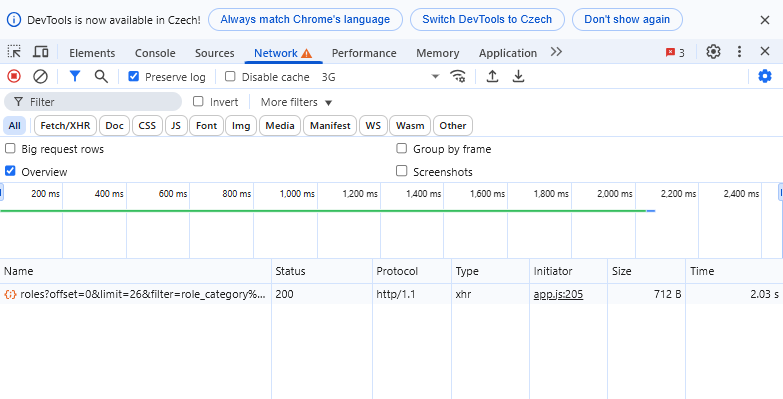
- Then filter the value, e.g. Category within Roles
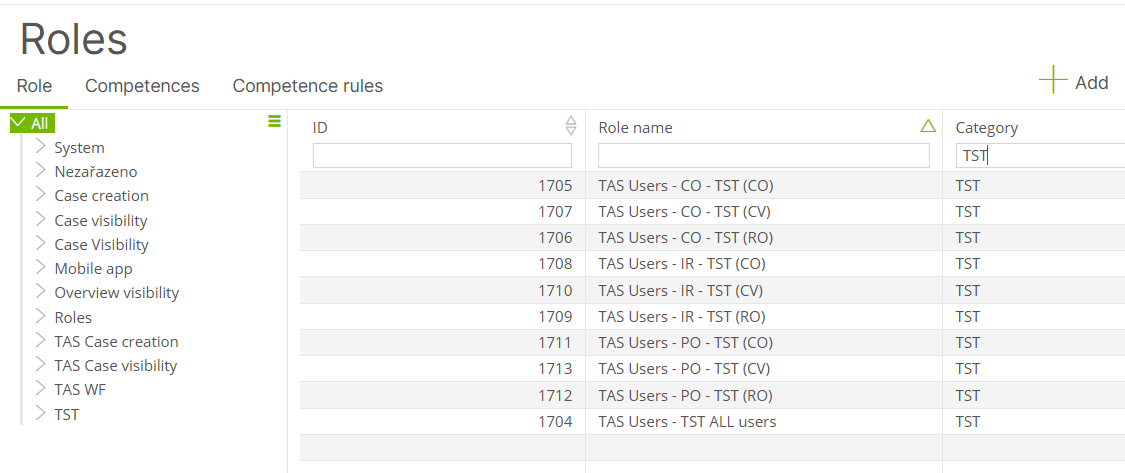
- In the network tab, you can then see the call to the application backend and you can copy it, just the part after the last slash.
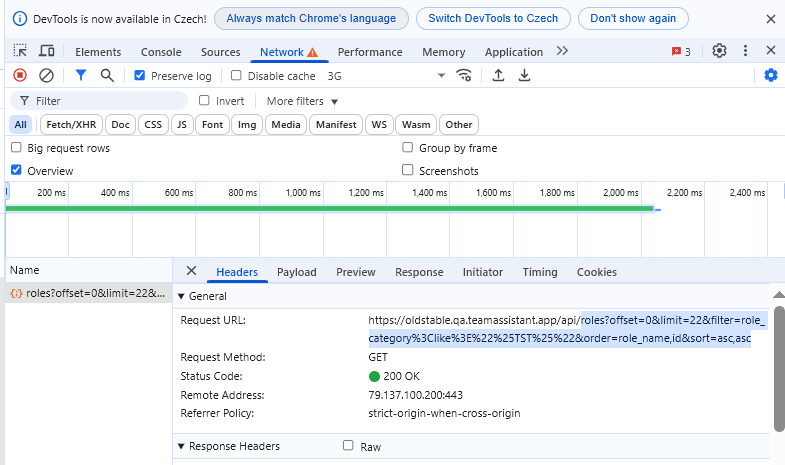
roles?offset=0&limit=22&filter=role_category%3Clike%3E%22%25TST%25%22&order=role_name,id&sort=asc,asc
- Then paste the copied code into this tool, for example, and use Decode to get a notation that can be used in TAS.
https://meyerweb.com/eric/tools/dencoder/
Decode value:
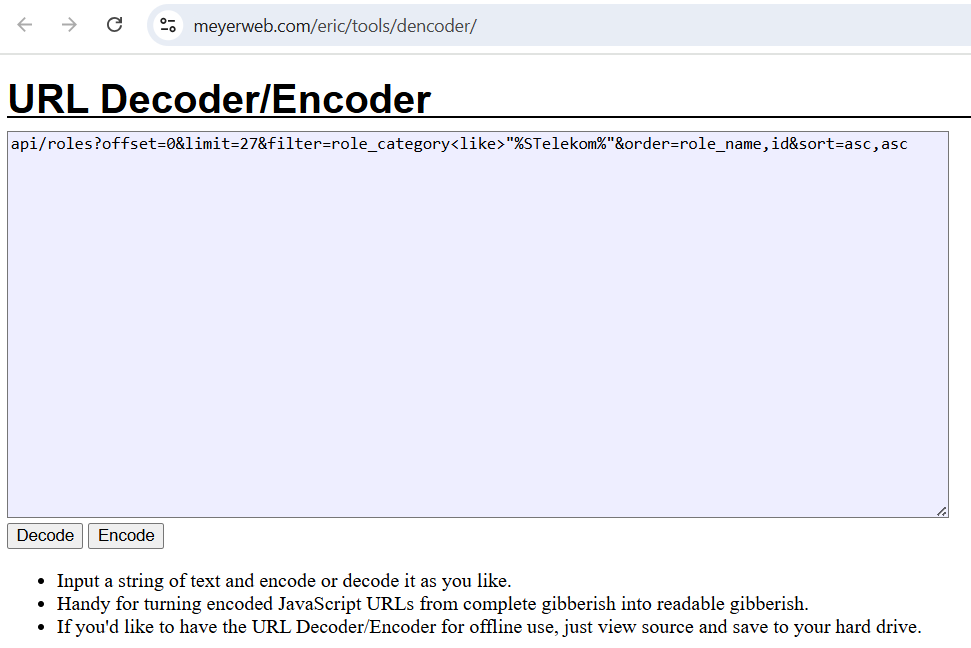
roles?offset=0&limit=22&filter=role_category<like>"%TST%"&order=role_name,id&sort=asc,asc
- You can delete offset and limit from the code. By default, limit limits the selection to 27 values and it might not display everything.
roles?filter=role_category<like>"%TST%"&order=role_name,id&sort=asc,asc
- Then, within the dynamic conditions, define the behavior, for example, as follows: We dynamically insert the value from the selectedCategory variable into the string.
varDefOn('receiverGroup', true, () => {
const filter = `/roles?filter=role_category<like>"%${vSync('selectedCategory')}%"`
return {
tvar_meta: {
dlUrl: filter
}
}
}
)- The variable now only displays values from the selected category:
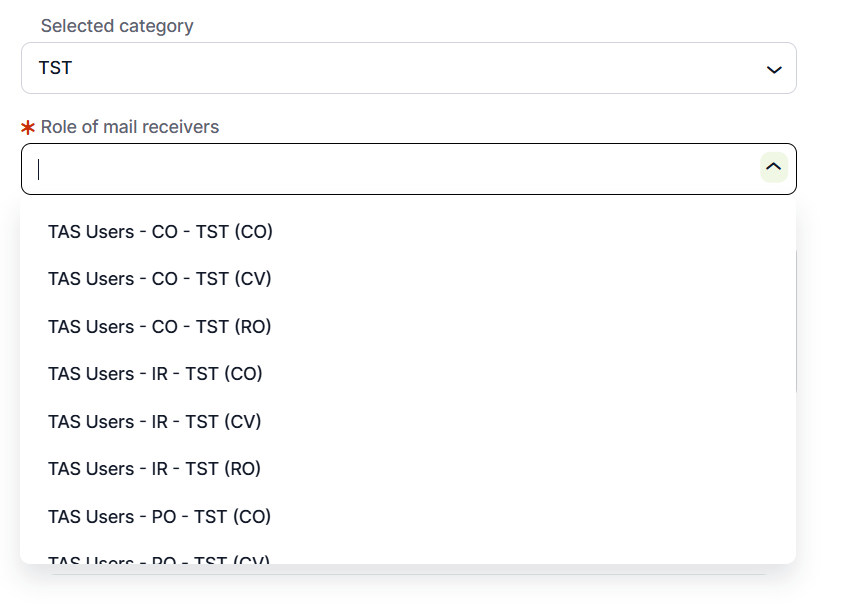
Updated
by Frantisek Brych
