User guide
Quick Start Guide
Dashboard
Overviews
Case detail (Caseoverview)
Case - event
Tasks
Case notes
Documents
User settings
Favorites
Table component
FAQ
News/Announcements in Team assistant
Mobile app settings
Administrator Guide
Platform guide
Administration
Crons
Authentication and Synchronization
Mobile App Setup for Your Environment
Scheme
Dynamic tables
Archiving
Scripts
Service console
Scheduled Tasks
HR Agenda
Sequences
CSP Headers
Logs
Access Token Settings & Session Expiration
Template
Roles
Planning
Users
Organizational structure
Events
Translations
AXIOS API
Calculations & Functions
Integrations
TAS Forms
TAS Forms
Activating the module on the environment
TAS Forms - secret creation guide for Docker Swarm
Advanced Features & Tips
Partners
Product
Technical Changelog
Business Changelog
Version Upgrade Guide
Upgrading to 5.9
Upgrading to 5.3
Dynamic conditions migration
PDF printing adjustment
Editing Task Description vs Task Instructions
Transpiling forEach to a for loop
Rendering HTML on Caseoverview
Upgrading to 5.7
Lodash upgrade v4.17.x (>v5.5)
Main changes and deprecated features (v5.3 > v5.7)
Highlighting variables in Read-only status (>v5.7.58)
Using validation functions
Differences between TAS4 and TAS5 - a complete overview
Best Practices for Upgrading from v4 to v5
Technical details
News / Important information
- All Categories /
- Administrator Guide
- Platform guide
- Administration /
- Archiving
Archiving
archivation: { enabled: true, }, in local.js , and then run the migration to create the archiving tables.Within archiving, we have 2 options for archiving a case.
- Automatic archiving defined in template
- Manual archiving on a specific case
Automatic archiving - settings in the template
Archiving settings are made directly in the specific template whose cases we want to archive. In the settings, we have the option to choose when we want to activate archiving. We can choose:
- A certain number of days from the start of the case - can be useful in cases where we know that the process is not long-term and we do not want to deal with closing the case within WF.
- A certain number of days from the end of the case - suitable, for example, for contracts that are no longer active and are completed.
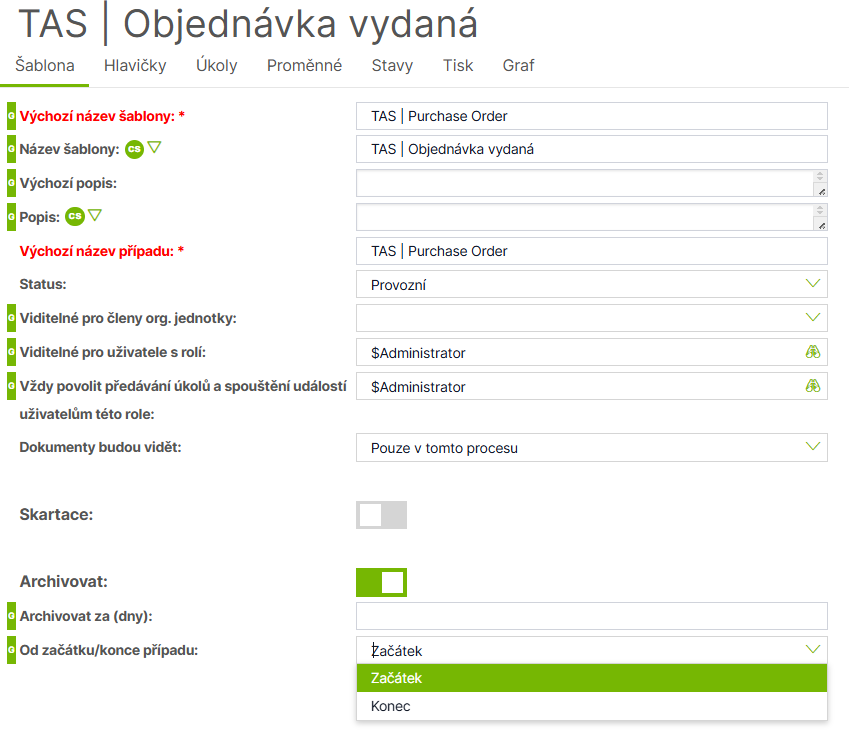
Archiving is then performed using ArchivationCron cron. This process goes through all cases that meet the conditions for archiving and moves these cases to the archive.
Within cron, you can set a limit on the number of cases for one run to prevent the DB from being overloaded in the event of a large volume of archived cases at once.
Manual archiving
Cases can also be archived manually if necessary. This can be done using the Archivovat button, which can be found in the "Cases" overview for a given case.
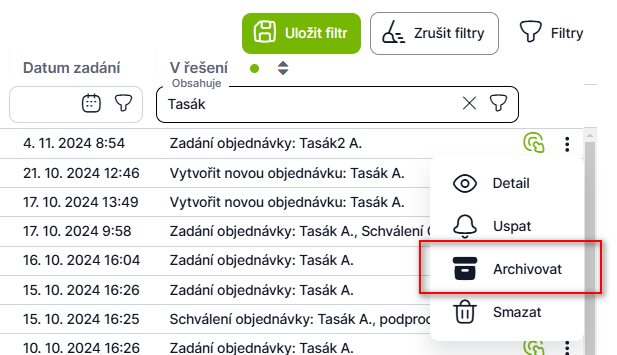
Case archive (overviews of archived cases)
For all archived processes, we can create reports that can be searched in the same way as in classic reports. The settings are made only by clicking on the "Archived" status in the expert mode of the report. It is advantageous to make a copy of the existing report and then edit the copied report.
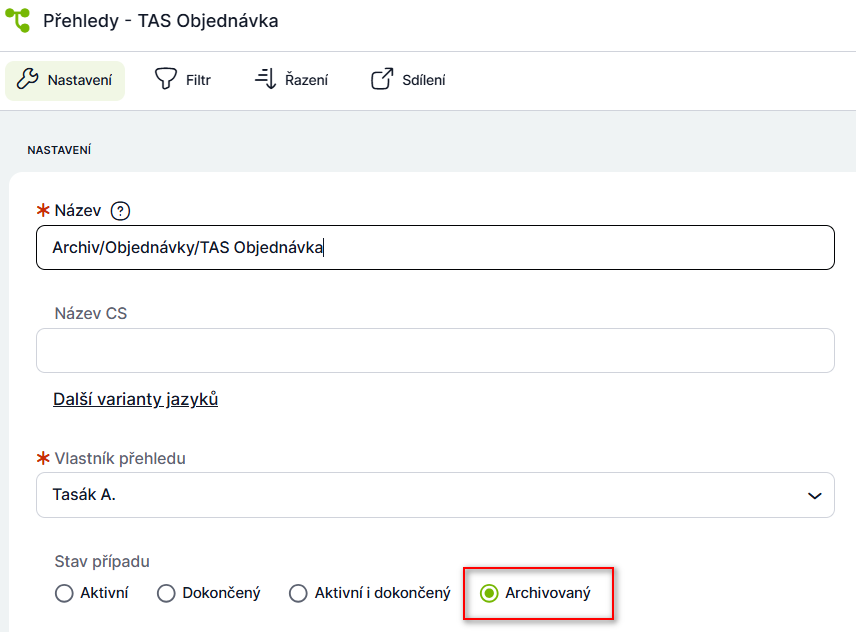
Returning an Archived Case to Active Cases (Dearchiving)
Within archived cases "Cases" => "Archived" . You can return an archived case back to Active cases.
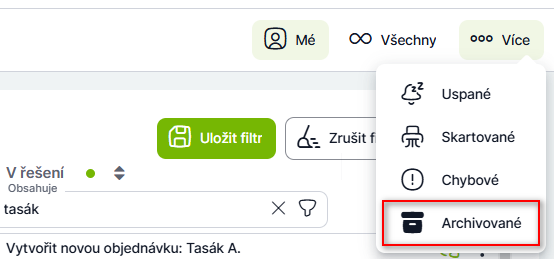
Here, for the selected case, I will select the option Dearchivovat .
Updated
by Frantisek Brych
