User guide
Quick Start Guide
Dashboard
Overviews
Case detail (Caseoverview)
Case - event
Tasks
Case notes
Documents
User settings
Favorites
Table component
FAQ
News/Announcements in Team assistant
Mobile app settings
Administrator Guide
Platform guide
Administration
Crons
Authentication and Synchronization
Mobile App Setup for Your Environment
Scheme
Dynamic tables
Archiving
Scripts
Service console
Scheduled Tasks
HR Agenda
Sequences
CSP Headers
Logs
Access Token Settings & Session Expiration
Template
Roles
Planning
Users
Organizational structure
Events
Translations
AXIOS API
Calculations & Functions
Integrations
TAS Forms
TAS Forms
Activating the module on the environment
TAS Forms - secret creation guide for Docker Swarm
Advanced Features & Tips
Partners
Product
Technical Changelog
Business Changelog
Version Upgrade Guide
Upgrading to 5.9
Upgrading to 5.3
Dynamic conditions migration
PDF printing adjustment
Editing Task Description vs Task Instructions
Transpiling forEach to a for loop
Rendering HTML on Caseoverview
Upgrading to 5.7
Lodash upgrade v4.17.x (>v5.5)
Main changes and deprecated features (v5.3 > v5.7)
Highlighting variables in Read-only status (>v5.7.58)
Using validation functions
Differences between TAS4 and TAS5 - a complete overview
Best Practices for Upgrading from v4 to v5
Technical details
News / Important information
- All Categories /
- User guide /
- User settings
User settings
User settings can be found in the upper right part of the application, after clicking on the image with the user's name.
User menu
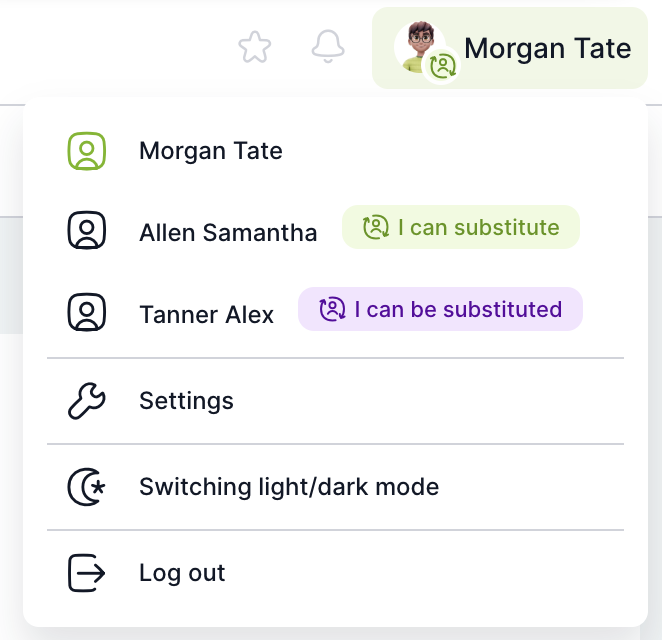
Name - If a user is set as a proxy for another user, it is possible to switch between accounts depending on which user the person wants to work for (you can find more about proxy here )
- Settings - user settings described below
- Dark mode - Option to switch the application interface to dark mode
- User view - Setting available only for the $Administrator role, which allows the application to be displayed without the administrator interface
- Log out - option to log out of the environment
Settings
Ability to change user settings
- Profile photo - Ability to upload a profile photo from the user's computer
- User information - Cannot be changed, please contact your administrator to change.
- Language and email notifications - Possibility to change the application language for users and set email notifications, a description of individual email notifications can be found by hovering the cursor over the "?" next to the notification name
- Substitution - Overview of the user's active and planned substitutions and the ability to add a new one or edit an existing substitution. Substitutions can be created or edited as needed. The substitute can see the entire agenda of the person representing, i.e. all current and historical cases and tasks, this can be limited if the substitute is not allowed to insert documents and new notes into the case.
Email notification messages are sent to the delegate according to their own settings. In other words, if Anna turns off email notifications in her account and Peter, whom she is substituting for, has this feature turned on, Anna will not receive an email notification when Peter is assigned a new task to complete.
If a user is substituting someone else and then has a proxy set up, then this new proxy does not have access to the cases and tasks of the person the user was substituting. Example: John is substituting Eva, but if Mark is representing him during John's vacation, Mark will not see Eva's cases and tasks that John saw as her proxy.
- Mobile application - management and pairing of mobile application, more information can be found here
- Roles - An overview of the roles to which the user is assigned is managed by the administrator.
Updated
by Anna Gernát
